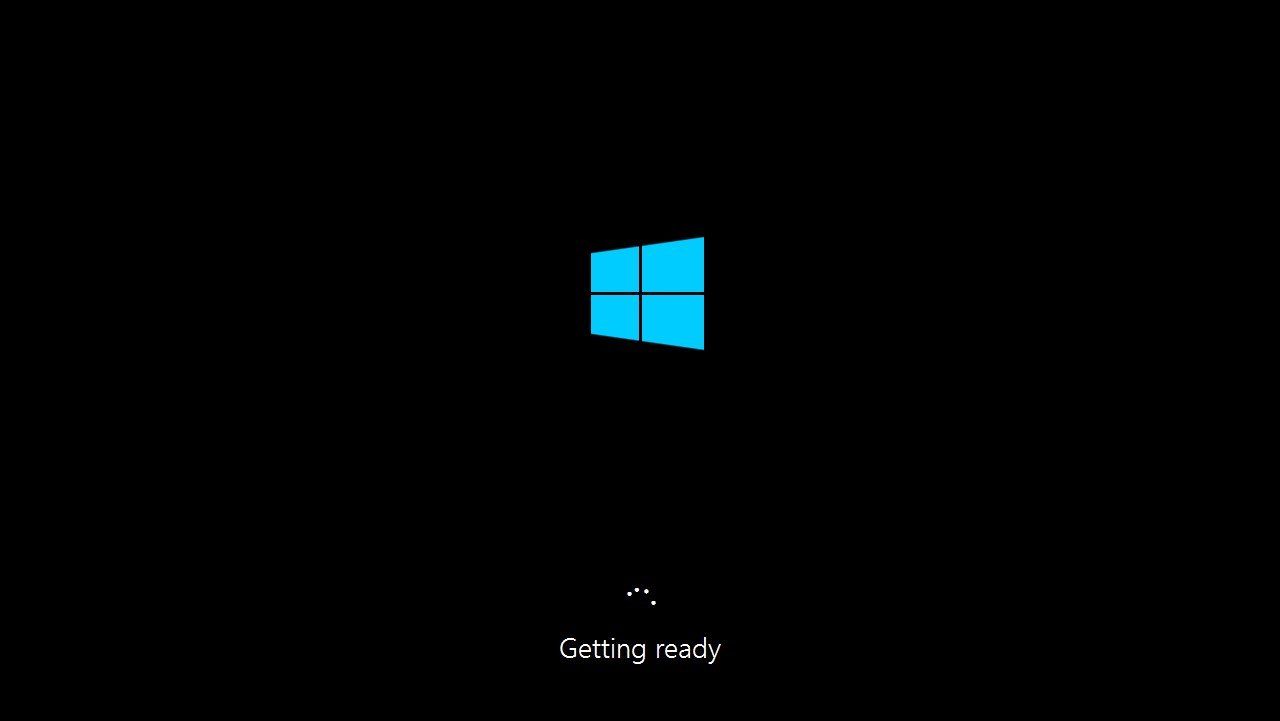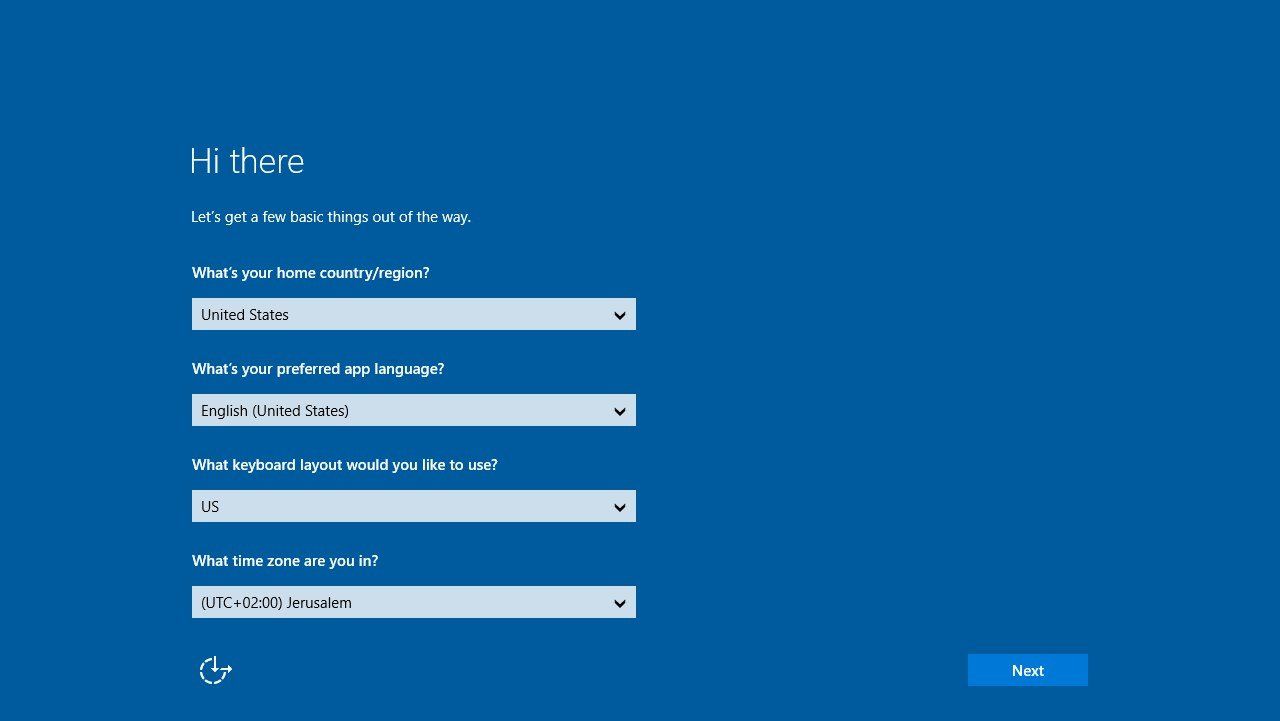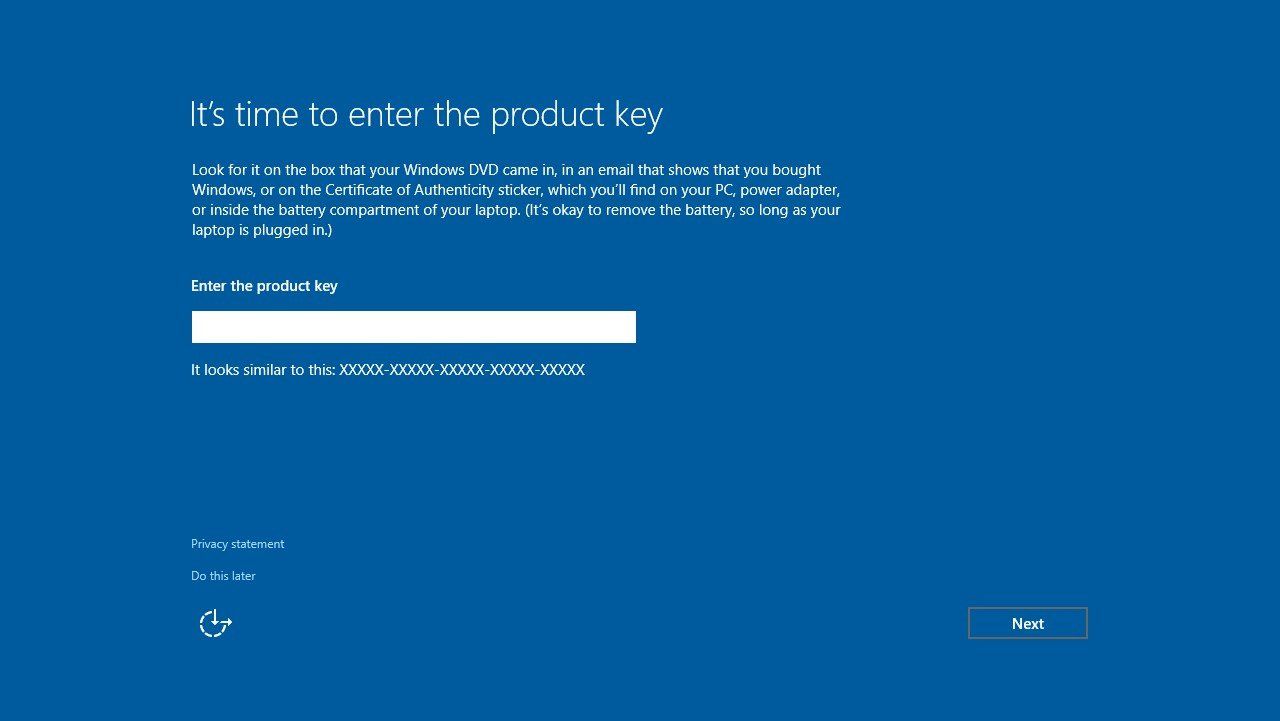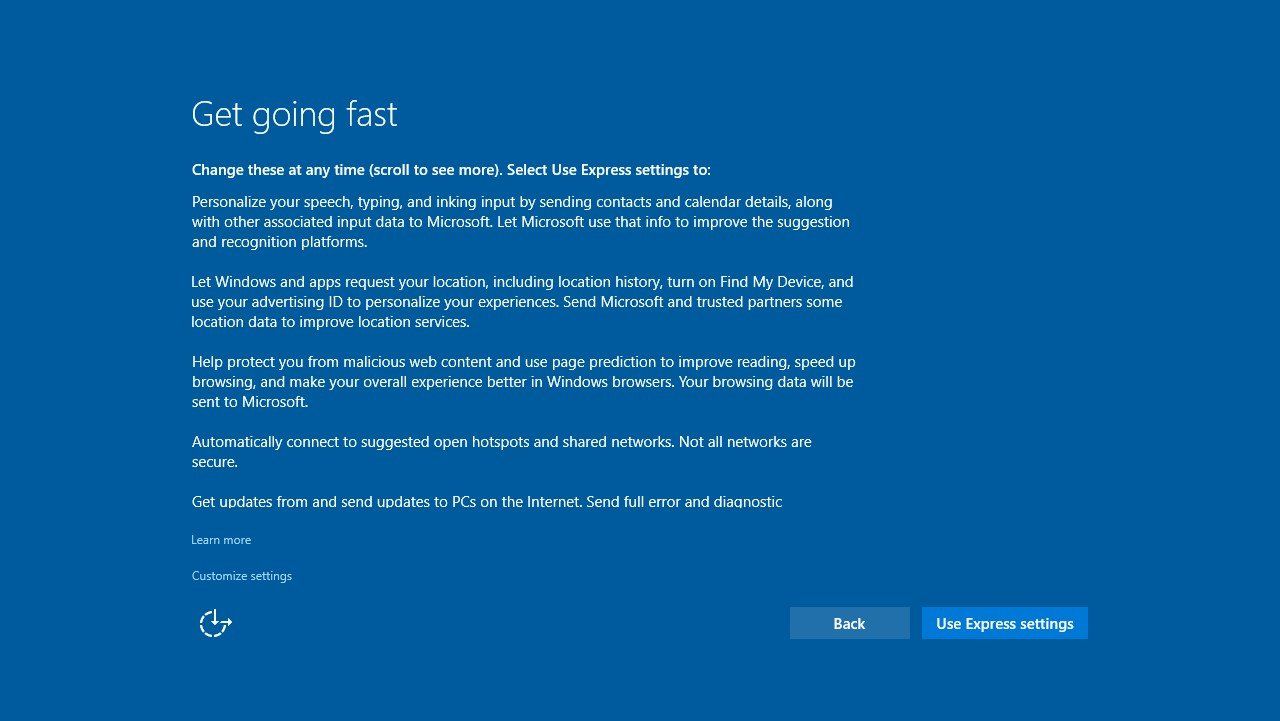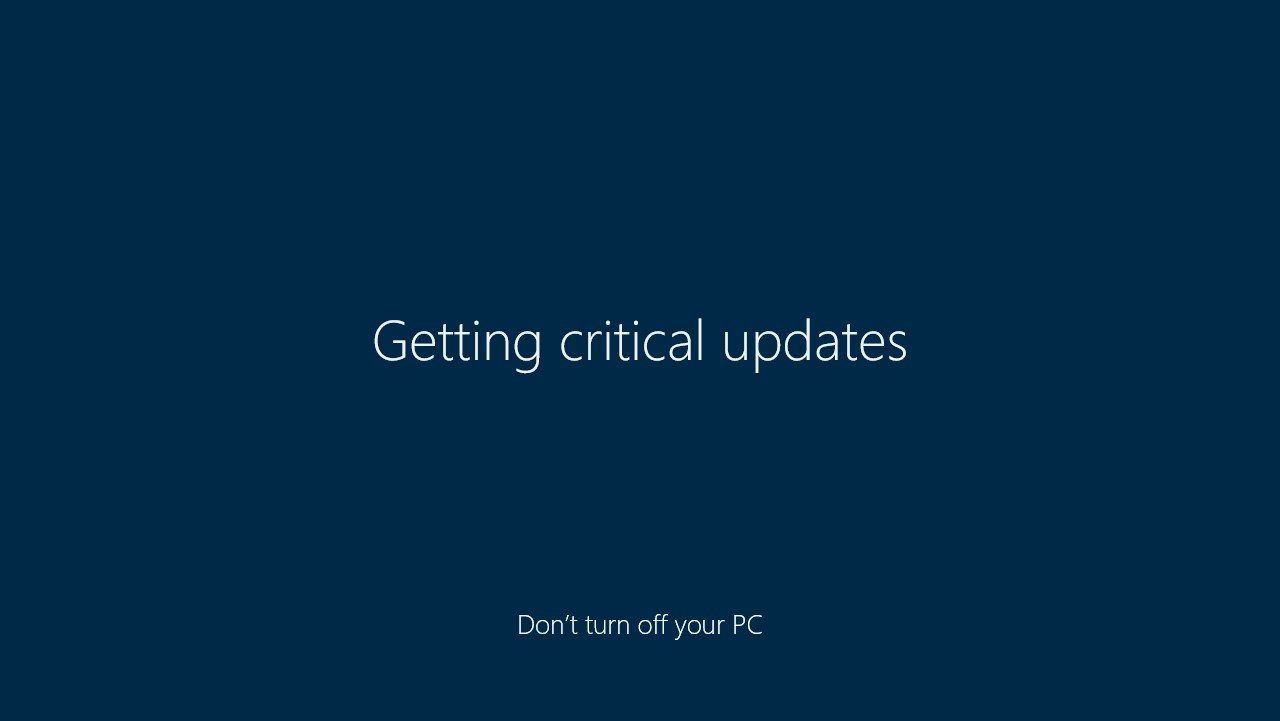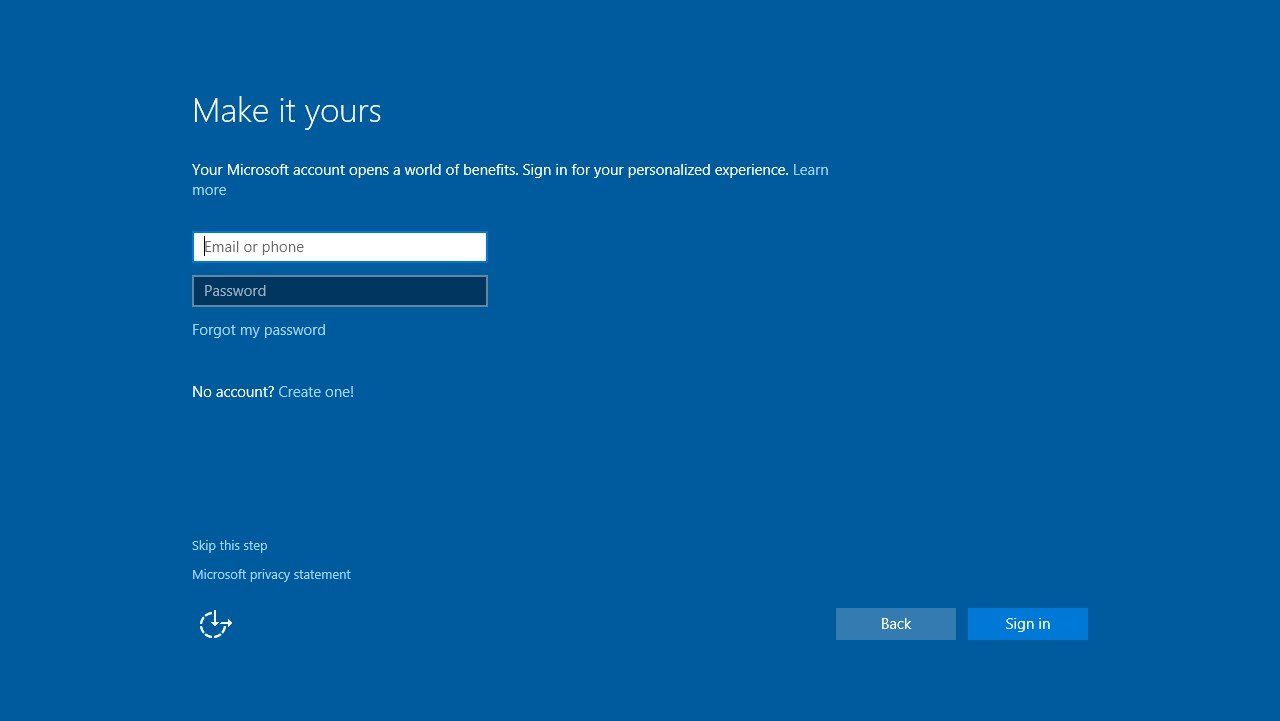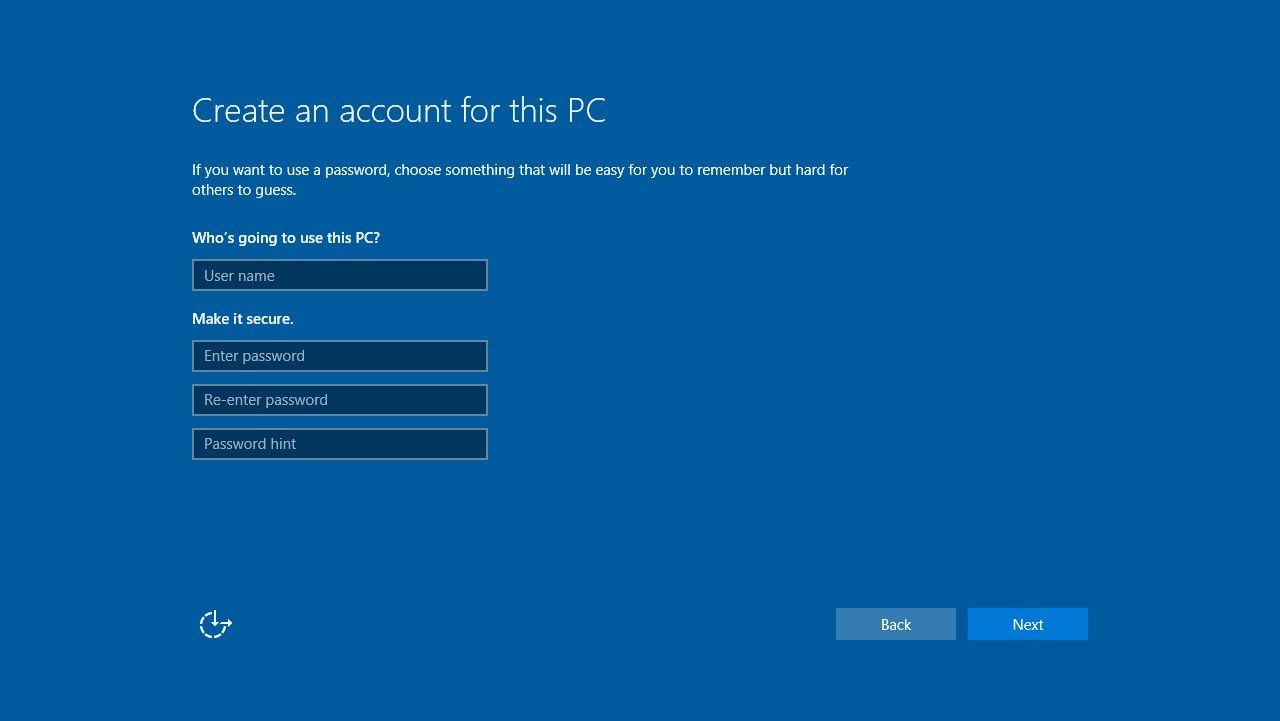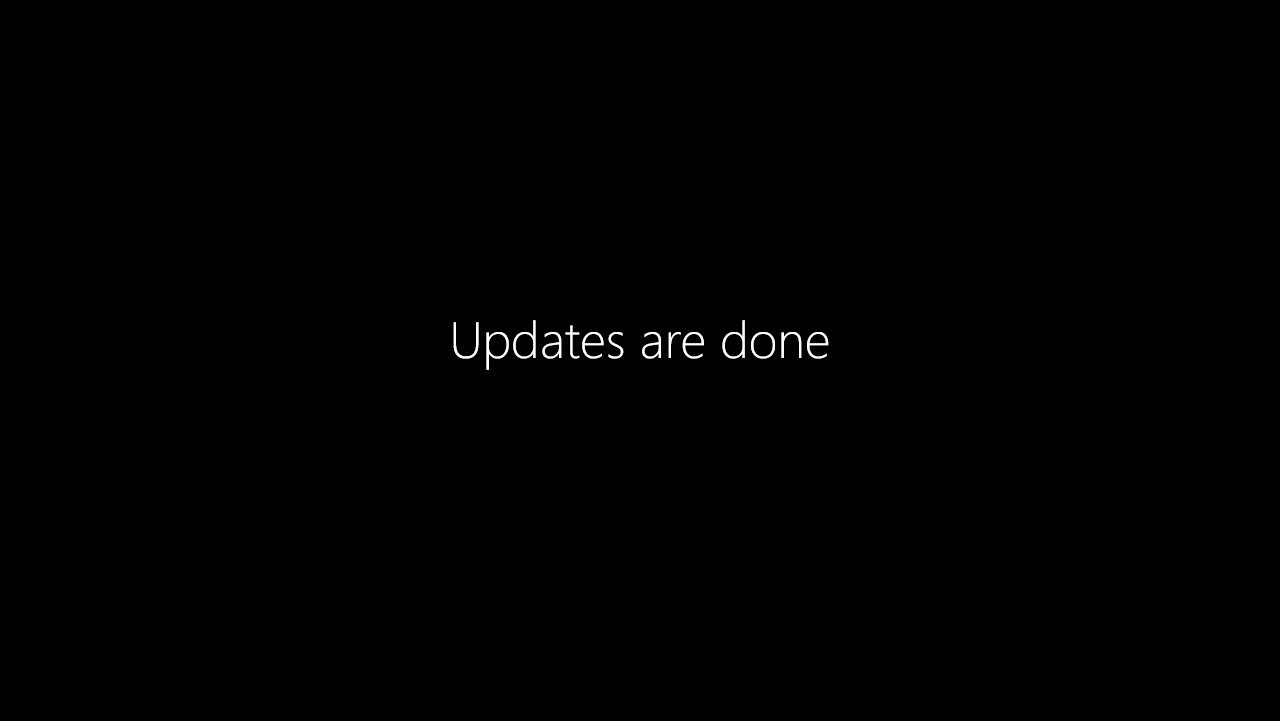These Steps Must Be Completed Before Your Computer Will Boot
Hello, and Thank You for purchasing a Refurbished Computer from Computer Crusher Recycling, LLC! We appreciate your business and have included this guide to help you setup your computer for the first time.
Your computer will have a Windows 7 Product Key attached to the system, however since it is an OEM Product Key, we are allowed by Microsoft to install a fresh copy of Windows 10 on your machine. We have also taken the time to update, activate Windows, and install all device drivers for you so that your machine is “Out-of-the-Box Ready”.
Upon first boot of your machine, the following screen will appear:
This is the Windows 10 boot screen. After this phase is done loading, the following screen will appear:
Select all pertinent information on this screen, such as your preferred language and time zone. This is where things might get a bit confusing. The next screen will prompt you to enter a Windows Product Key, however this is not necessary as we have already activated it for you.
Here's the screen in question:
On this screen, you can click the “Do this later” option. Clicking “Do this later” will take you to the next phase and allow you to complete initial setup.
NOTE: You do not need to worry about the product key at any point in time because we HAVE activated the system for you.
The next phase of the setup is accepting Microsoft's End User License Agreement (EULA). This screen looks as follows:
Accepting this is necessary for using Windows. Carefully read through the License Terms and click “Accept” when you are prepared to move to the next phase of setup.
The next phase of setup will be choosing your settings for Windows. If you would like you can take time to customize the settings to your preference, however this is not necessary.
The next phase of setup appears as follows:
If you do not care about the settings or simply want to get up and running quickly then choose “Use Express Settings”, otherwise “Customize settings” to your preference.
Next, Windows will download and apply updates only if you are connected to the internet:
After updating, Windows will ask whether you want to use this PC as a standalone system or connect to a network (these options can be changed later):
Choosing “I own it” is the option that will allow you to use the PC as a standalone system.
Next, setup will ask if you want to create or use a Microsoft account. You can “Skip this step”.
Finally, we set up the PC account, used for logging into your system. Choose a username and optionally choose a password, then click “Next”.
Upon completion of this step, initial setup will be complete. Updates will finalize and this screen will appear:
Your PC is now usable. Please enjoy and keep us in mind for your future electronics needs.
Our Services
Recent Blog Posts
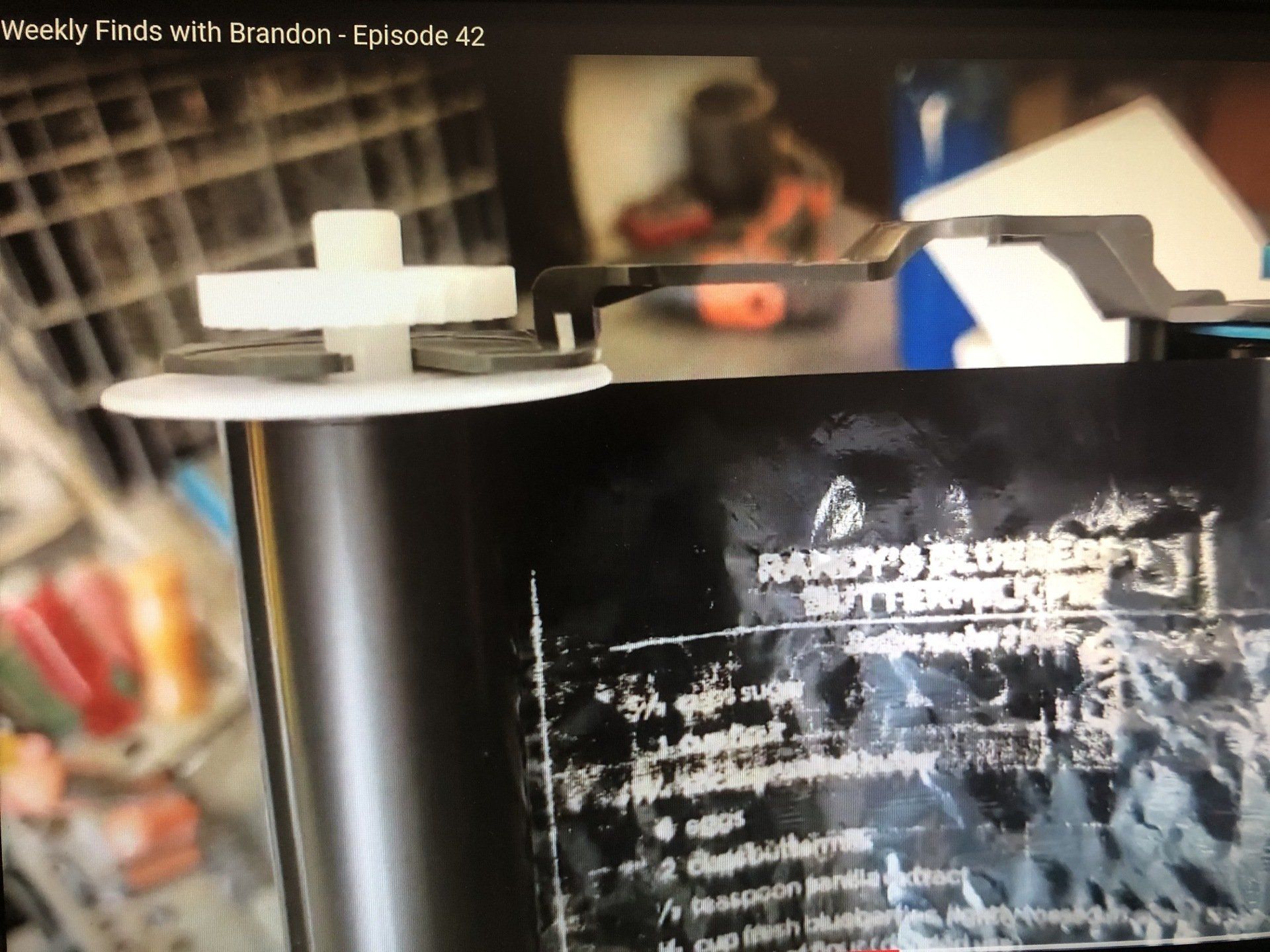
We made a video earlier this week poking fun at old fax machines (see it here ) but the security risk in not a joke. We see it almost on a daily basis. I have personally peered at people’s social security #’s and other personal info by holding the thermal ribbon up to the light on fax machines that we receive for recycling. Of course, the thermal ribbon is only on older model units so you might not consider this a threat. However, we usually don’t recycle newer models, instead it’s the old ones you have stored back in the IT junk pile. The thing about social security numbers is they don’t expire until you do! We still see a lot of these thermal units. For the record, we shred thermal ribbons from fax machines and printers, but you need to make sure you trust who you recycle your electronics with. You can google fax machine security and see quickly that the vulnerability is not just thermal units. Fax is an ancient technology that hasn’t changed in over 30 years. Hackers have targeted fax machines for decades and the technology is very insecure even in the latest models. In particular all-in-one printers are vulnerable to hackers who can then gain access to your network. I will defer that discussion to a better authority than I to discuss. The bottom line is to be careful when disposing of all of your electronics and treat them as if they were a modern day digital filing cabinet.

Usually when we get the call to remove servers from a data center, we know it is time to add an extra quart of oil to the onsite hard drive crusher and get ready for some heavy lifting! There are several differences in recycling network gear from a data center verses schools, hospitals, and other business we serve. One main difference is the sheer number of drives that need to be destroyed. We have literally destroyed thousands of drives in a day at data center facilities. Many times, the drives are destroyed onsite in the parking lot. One thing that I appreciate about these projects is how easy it is to pull the drives. Hundreds of drives can be emptied from a server rack in minutes and wheeled out to our truck for physical destruction. We not only remove and destroy the hard drives but also remove all the network gear including servers, server racks, UPS units, and cabling. I have been on projects in the past where we literally rolled the racks, full of equipment, down long hallways to our trucks. Sometimes it can be really challenging when the cabinets are still connected to the network cable infrastructure. We do however do full equipment cleanouts and de-installations. The picture below was from a complete de-installation that included pulling all of the cabling from the ceiling. In this project we helped move a company out of a large facility that they had occupied for many years. Documentation is of course a priority to most data center operators when it comes to the destruction of server data. We digitally record the serial numbers from the hard drives that we physically destroy onto a Certificate of Destruction that we provide to our customers. We also remove all asset tags from the network gear we process along with providing a complete report on total pounds removed. As with any of our customers, we try to make the removal of computer electronics as quick and easy as possible. However, security is our number one priority. Particularly with a data center. We take it to the extent of destroying hard drives in the parking lot if necessary. If you need your equipment moved out of your facility and need it handled securely. Call us today at 972-426-6677 and we will do the heavy lifting!

Remember what your IT storage room looked like before Covid-19 sent everyone scattering to work from home? Your storage area might look like the picture above. I use the term “IT storage room” loosely because those who are in IT know that many times most departments do not have the luxury of having a “room”. Often, it is a corner in the break room or a missing colleague’s cubicle. I have seen this many times over the years. It’s my opinion that in many companies, upper management view the IT department as a “necessary evil”. A category that will undoubtedly take up a big portion of the expense lines of a P&L without producing any widgets. That type of thinking might change significantly with the shift that many companies are having to make because of the current pandemic. Whatever the reason, your IT department is expensive real estate. Don’t waste it with dead weight! We can help you with the concern over the data that’s left on old computers and servers by destroying them onsite, before we leave. Many times I have seen the IT storage area pile up in a department because no one could make the decision of how to handle the old data. We are a solution to all of these problems. We have been removing equipment, destroying data, and refurbishing computers for 14 years. We’re very good at what we do. We currently administer data destruction for high level government entities that requires proper documentation. We can do it for you as well. Just point us to the pile and we’ll take care of the rest!

I wanted to share a tool that has really saved us money on our electric bills. Several years ago, I saw a segment on our local news. It featured an online service called Energy Ogre that searches for the cheapest utility rates in your area. Once you agree on the rate, they do all the work in setting up the account including setting up autopay billing. It used to be the case that there were just a few providers in our area and we didn’t really have a choice of who to pick or what rates to pay. I always just stuck with one of the major providers and assumed that was the best deal. I found out from one of the businesses close by that they were getting a much better rate than we had. It was from a company I had never heard of. Of course now there are so many smaller companies and options out there. You do pay a monthly fee for the service which I believe is $10 but I believe it is well worth it. You do not have to spend any time searching for the best rate or trying to keep up with length of your contract. Energy Ogre finds the best rate and sends you just a few documents that you eSig and you’re setup. I believe it has really saved us a lot of money over the years. I was surprised at the number of providers that are out there now. I have since signed up for the service for my personal residence. I’m not trying to earn points or get referral credit. I just thought it might be beneficial to other companies and individuals out there. Take care!
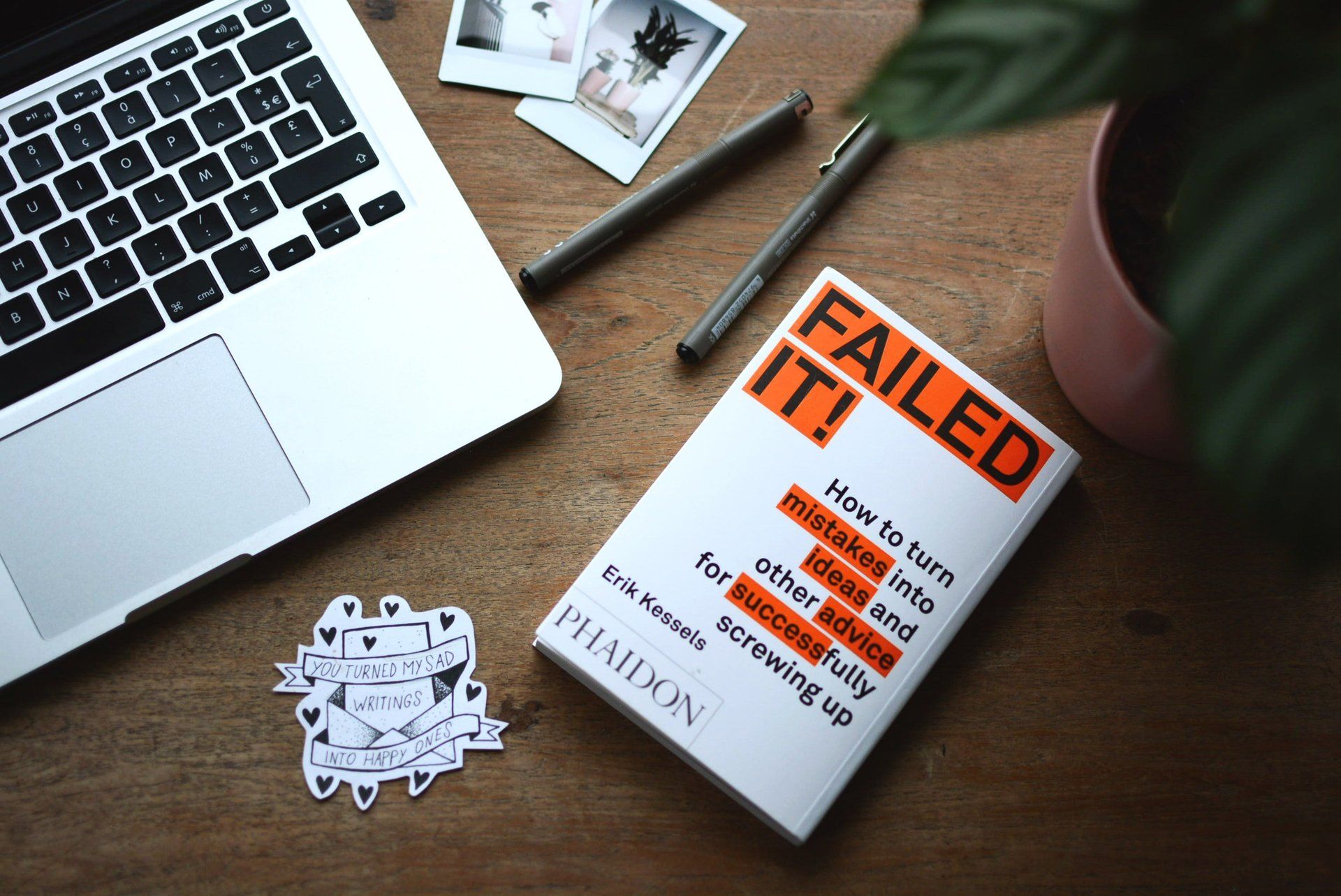
Blame it on the shelter in place work remotely situation we are in but for some reason my mind went back to a dark time early in my IT career. Maybe my unfortunate slip up on that fateful day will bring a smile to you during these dark days of uncertainty. I was starting my first IT job in a big corporate environment. On this fateful day my manager asked me to do some minor maintenance on our company intranet. At the time our intranet was a lifeline for many employees’ inside of our organization. Many of them worked directly from it daily. Of course, everyone had their own usernames and passwords to access the site. One of our highly skilled in-house programmers had created a program to perform the necessary maintenance that was needed. I’ll call him “Bill”. The software was designed to delete usernames that were no longer being used for whatever reason. Many of these were just test accounts and were no longer needed. One of my coworkers, I’ll call her “Cindy” emailed me an Excel spreadsheet that contained the usernames and ID’s that were to be deleted from the Intranet. Excited that I was going to be able to do something new and use this special in-house tool, I loaded the spreadsheet into the program. It was at that moment that I remembered my manager telling me to “make sure and check the data from the spreadsheet before you hit Go!”. I then opened the file and QUICKLY scanned through it. A few red flags popped up in my head as I saw people’s names that I work with every day. Although in my defense, it wasn’t uncommon to see programmers’ names in the file as they tested the system. I enthusiastically hit the GO button. What happened next, I’ll never forget. That’s interesting I thought. The program was taking a long time to process. The few times I had ran it before it was just a few seconds. Finally after about 2 minutes , I received my victorious “COMPLETE” message. As I sat patting myself on the back for completing a task that only a high-level IT professional could undertake, I began to get a strange feeling come over me. There were probably about 150 IT staff sitting in cubicles in the room that I was in. The first thing I noticed was the room started getting a little quieter. I kept on working not thinking much about it. It was almost lunch time, so I figured everyone was leaving for lunch. Actually, everyone was making their way over to Bill’s desk to get help. It was then that I noticed a buzz going on. When I looked up over my cubicle, I saw a group of people crowded around Bill. I knew something was going on but whatever it was they weren’t including me. Right at that moment Bill gets up from his desk and starts walking very quickly towards me. He had a look of great concern and I realized I was seconds away from finding out what all the buzz was about. I didn’t have to wait till he got to my desk. “Brad, did you use the Webtool just now?” he asked desperately. Immediately all the air left my body. “Uh yeah” I said not so confidently. “Let me see the file you loaded and quickly!” To make a long story shorter, I was mistakenly given an employee file that had everyone’s username in the entire company on it! I deleted everyone from the Intranet. Even the CIO! The next thing I knew I was sitting in a conference room with the CIO and other upper management that I had never had a face to face conversation with before. In the end I took responsibility for not checking the data better and was allowed to go back to work with just a mild tongue lashing. I was very thankful as I thought that was going to end my young career. The takeaway from this “Measure twice Cut once!”

We talk a lot about the importance of reusing electronics. Reuse does have a huge positive impact on our environment. It is a big part of what we do at Computer Crusher Recycling. But what about your computer that is damaged beyond repair? What happens to an old server that has truly reached “end-of life”? To this day we still dismantle computers by hand as we did from the very early days of the foundation of our company. I do know a few things about dismantling a computer. In the early days of Computer Crusher I stood at a teardown bench all day tearing them down one after another. A big part of dismantling computer equipment is the proper sorting of the individual components. Once all of the circuit boards, copper wire, aluminum, and plastic are removed, they can be sorted for smelting preparation.

Everyday we are hearing of more cases of the coronavirus being reported closer and closer to home. As of the writing of this the World Health Organization has just designated the coronavirus a pandemic. Of course, there are many ways to help slow down the spread of the virus. There are certainly far better resources on information about coronavirus than this writer could provide. But for sure more and more people will be working from home in the upcoming days and weeks ahead. Many organizations already have employees who work from home on a regular basis. The natural trend towards cloud-based computing has made working from home easier than it has ever been. Smaller companies may not be ready for this temporary shift to telecommuting so here are a few apps that have really helped us. Cloudberry Remote Assistant - This free program allows you to access your desktop remotely. I love this program as it allows me to utilize all my programs just as if I was sitting behind my desk. Dropbox is a lifesaver! - Most people probably already have a Dropbox account with folder storage but if not simply create an account and move over your most used files and folders so that you can access them wherever you have an internet connection. Slack – We absolutely love Slack instant messaging for our business. Slack allows us to instantly chat with one or more of our teammates as well as share files and photos. We are a great resource for refurbished pc’s, laptops, LCD’s, etc. to keep you connected should you find yourself working from home. The pc’s and laptops we sell come loaded with Windows 10 and are fully warrantied. You will be glad that you did not pay full price from one of the major box stores. Let us know how we can help you with purchasing a fully warrantied laptop or recycling/data destruction for your organization. We’re here to help.

Little did we know that back in 2006 when the company was founded that our name would bring up so many questions. But it was a fact that in the very early days our primary mission was crushing things. In particular we crushed hard drives. The name Computer Crusher was chosen to better describe what we were going to do to the data inside your computer. In the early days we were not in the business of recycling computers. We just wanted to offer a service of onsite data destruction to prove to companies that their data was really being destroyed. In fact back then we did not offer offsite destruction as we do now. Everything was done right there on the spot. We built a portable machine that would crush hard drives and dragged it around from business to business. Pretty soon however we began to hear a familiar request from our customers. I remember one IT guy in particular that said, “we love the service you are providing but can you please take all these computers with you?” In 2006 there were not a lot of options for recycling computers. After doing a little research we found out just how big the e-waste problem really was. We discovered that there was a better way and we could do it really well. In 2007 after many hours of research, visiting future downstream vendors, and completing our certification, we become a company with a new purpose. Our primary mission became to divert computer electronics away from the landfill and do it in a secure manner. In fact, in 2010, we decided that we needed to change our name slightly to better reflect exactly what we do. We then added “Recycling Company” to the end. Technology has advanced to the degree that now most of the computers and electronics that we see can be reused rather than recycled. Not only does product reuse leave a much smaller environmental footprint than recycling but also drives down the need to produce more electronics. But the name “Computer Crusher” will always cause a little confusion. “I remember a user on Facebook one time posted ‘don’t give them your computer. They will just crush it up!’” So lets set the record straight. We will only “crush” and recycle your computer electronics if they cannot be reused and have reached their end of life. We are proud to be Computer Crusher Recycling Company!
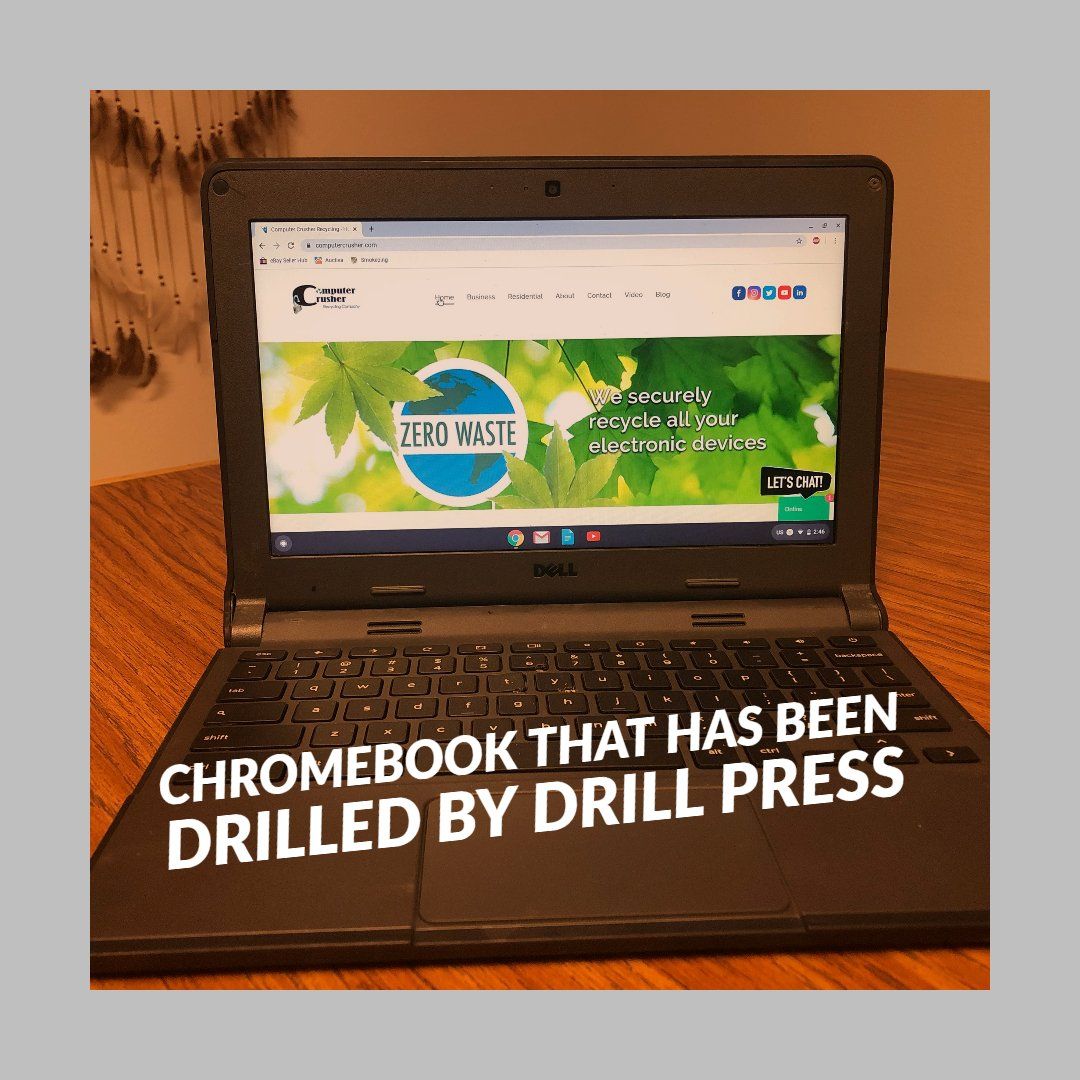
Every company must have some sort of data destruction policy on their retired IT assets. We have seen many creative ways customers deal with this situation. Fairly often we come across the drill press method. This was the case on a recent batch of Chromebooks that we received for recycling. All of them had met the fate of the drill press and had holes drilled through them. There was just one small problem. The drilling had NO EFFECT on the Chromebooks! As you can see from the picture the Chromebook has full functionality. Now admittedly on this particular unit I had to use a plug in USB keyboard because the letter “c” was damaged. I talked with an IT guy one time that was forced to use the drill press method for all his company’s hard drives. He hated it! He complained that it was messy and drill bits would constantly break. There is an easier way! As of the writing of this article we have been destroying hard drives for 14 years. We routinely perform data destruction onsite on our customers parking lots. We are really good at it. We can give you full documentation on the drives we destroy. And we guarantee you will not be able to boot up the drive once we are finished with it! No drill press required!! PS. My coworker Brandon had a much more entertaining way of showing the results of the Chromebook meeting the drill press. Check it out on our YouTube Channel here ! #google #diy #data #security
Professional
Computer Crusher Recycling provided us with a high level of professionalism and care during the entire process. There was great communication, the entire process went as scheduled. Everybody was professional and courteous.
UNT Warehouse Manager